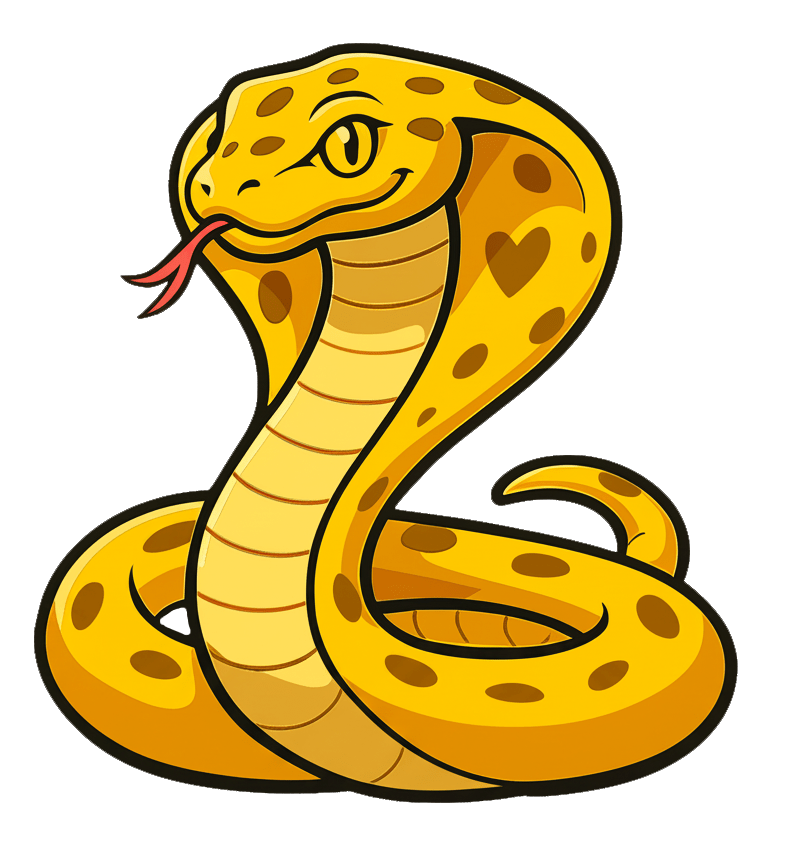Shell Completion
This guide shows you how to add shell completion (tab completion) to your existing Cobra CLI application. Shell completion helps users discover commands, flags, and arguments by pressing the Tab key.
Prerequisites
- An existing Cobra CLI application
- Basic knowledge of your target shell (bash, zsh, fish, or PowerShell)
- Admin/sudo access may be required for system-wide installation
Basic Shell Completion Setup
Cobra provides built-in support for generating completion scripts. First, add a completion command to your application.
-
Add Completion Command
Use the Cobra CLI generator to add a completion command:
cobra-cli add completioncompletion created at /path/to/your-cli -
Build Your Application
Build your CLI with the new completion command:
go build -o your-cli -
Test Basic Completion
Verify the completion command works:
./your-cli completionGenerate the autocompletion script for the specified shell
Shell-Specific Configuration
Bash Completion
For Bash users, set up completion with these steps:
-
Generate Completion Script
./your-cli completion bash > your-cli-completion.bash -
Install System-Wide (recommended)
sudo cp your-cli-completion.bash /etc/bash_completion.d/ -
Or Install User-Only
mkdir -p ~/.local/share/bash-completion/completionscp your-cli-completion.bash ~/.local/share/bash-completion/completions/your-cli -
Reload Your Shell
source ~/.bashrc
Zsh Completion
For Zsh users, follow these steps:
-
Generate Completion Script
./your-cli completion zsh > _your-cli -
Install in Zsh Function Path
sudo mkdir -p /usr/local/share/zsh/site-functionssudo cp _your-cli /usr/local/share/zsh/site-functions/ -
Or Install User-Only
mkdir -p ~/.zsh/completionscp _your-cli ~/.zsh/completions/echo 'fpath=(~/.zsh/completions $fpath)' >> ~/.zshrcecho 'autoload -U compinit && compinit' >> ~/.zshrc -
Reload Your Shell
source ~/.zshrc
Fish Completion
For Fish shell users:
-
Generate and Install Completion
./your-cli completion fish > ~/.config/fish/completions/your-cli.fish -
Reload Fish Configuration
source ~/.config/fish/config.fish
PowerShell Completion
For PowerShell users on Windows, macOS, or Linux:
-
Generate Completion Script
./your-cli completion powershell > your-cli.ps1 -
Create PowerShell Profile Directory
mkdir -p (Split-Path $PROFILE) -
Add to PowerShell Profile
Add-Content $PROFILE ". /path/to/your-cli.ps1" -
Reload PowerShell
& $PROFILE
Advanced Features
Custom Completions
Enhance your completion experience by adding custom completion functions to your commands:
go get github.com/spf13/cobraAdd custom completions in your command definitions:
cmd.RegisterFlagCompletionFunc("format", func(cmd *cobra.Command, args []string, toComplete string) ([]string, cobra.ShellCompDirective) {
return []string{"json", "yaml", "csv"}, cobra.ShellCompDirectiveDefault
})
Dynamic Completions
For file path completions, use Cobra’s built-in directives:
cmd.MarkFlagFilename("config", "yaml", "yml", "json")
Troubleshooting
Completion Not Working
-
Check Installation Path
Verify the completion script is in the correct location for your shell.
-
Verify Permissions
ls -la /etc/bash_completion.d/your-cli-completion.bash -
Check Shell Configuration
Ensure completion is enabled in your shell configuration file.
Zsh Compinit Warnings
If you see compinit warnings, fix permissions:
compaudit | xargs chmod g-w,o-wPowerShell Execution Policy
If PowerShell blocks script execution:
Set-ExecutionPolicy -ExecutionPolicy RemoteSigned -Scope CurrentUser